Stripe-Firebase Extension Setup
This guide continues from the FireSaaS setup process, focusing on the Stripe-Firebase extension, Firestore security rules, and Stripe webhook configuration.
Table of Contents
Stripe-Firebase Extension
Stripe provides us with a Firebase extension, we're going to enable that.
Basically it helps us synchronize Stripe data with Firebase Firestore.
Keep the Stripe dashboard open because you'll need it soon.
This is the url to the Stripe extension https://extensions.dev/extensions/stripe/firestore-stripe-payments (opens in a new tab)
Install it.
IMPORTANT in the settings for the extension, we're going to rename the Customer details and subscriptions collection to our users collection.
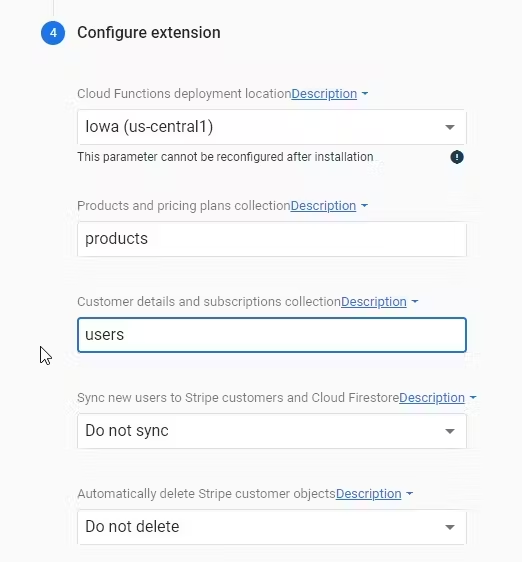
Go back to the stripe dashboard, Developers -> API Keys
Generate a new Restricted Key with
- Write access to Customers
- Write access to Checkout Sessions
- Write access to Customer Portal
- Read access to Subscriptions
Once saved, copy the Restricted Key and put it in the Firebase Extension config as Stripe API Key with Restricted Access.
Now you can hit Install Extension (this will take a few minutes)
Firestore Security Rules
I recommend these Firestore security rules when using this extension.
rules_version = '2';
service cloud.firestore {
match /databases/{database}/documents {
match /users/{uid} {
allow read, write: if request.auth.uid == uid;
match /checkout_sessions/{id} {
allow read, write: if request.auth.uid == uid;
}
match /subscriptions/{id} {
allow read: if request.auth.uid == uid;
}
}
match /products/{id} {
allow read: if true;
match /prices/{id} {
allow read: if true;
}
match /tax_rates/{id} {
allow read: if true;
}
}
}
}Stripe Webhook
But wait, there's more to do. Now we need to setup our Stripe Webhook
To do that, we'll go back to our Stripe Dashboard, and click Developers > Webhooks.
Copy the url from the Firebase Extension "How this extension works" tab, and paste it as a new Endpoint in Stripe webhooks.
Select the following events to send to that endpoint:
- product.created
- product.updated
- product.deleted
- price.created
- price.updated
- price.deleted
- checkout.session.completed
- customer.subscription.created
- customer.subscription.updated
- customer.subscription.deleted
- tax_rate.created (optional)
- tax_rate.updated (optional)
- invoice.paid (optional, will sync invoices to Cloud Firestore)
- invoice.payment_succeeded (optional, will sync invoices to Cloud Firestore)
- invoice.payment_failed (optional, will sync invoices to Cloud Firestore)
- invoice.upcoming (optional, will sync invoices to Cloud Firestore)
- invoice.marked_uncollectible (optional, will sync invoices to Cloud Firestore)
- invoice.payment_action_required (optional, will sync invoices to Cloud Firestore)
Once the webhook is complete, copy the signing secret (we need to add it to the extension config)
Then Reconfigure your Extension, replacing the existing placeholder value within Stripe webhook secret to the webhook signing secret you just copied from the Stripe Dashboard.